Data Acquisition Manual: How to run Neutron Time of Flight Measurements at nELBE
- Inelastic Scattering Experiment -
DAQ preparations:
To run neutron time of flight measurement you first have to do some preparations:
| 1. | Switch on the electronics: | |||
switch on
|
(see here) | |||
| 2. | Start MBS: | |||
| login to RIO42: | telnet rio42 user name: ntofdaq password: *********** |
|||
| remove interrupt request settings | vmeconfig -c | |||
| go to working directory | cd mbsrun/nng_rio3_mst_rio6_slv/ | |||
| start MBS prompter | prm | |||
| initialise MBS | @start | |||
| 3. | Set MBS initialisation parameters: | |||
| login to ZIRKONIA (in another terminal window) | ssh -X ntofdaq@zirkonia password: *********** |
|||
| go to working directory | cd mbsrun/nng_rio3_mst_rio6_slv | |||
| open setup_vme_0.ini and setup_vme_1.ini for text editing if you want to do some special settings |
xemacs setup_vme_0.ini & xemacs setup_vme_1.ini & |
|||
| or open setup_vme_0_short.ini and setup_vme_1_short.ini for text editing if you want to change only the important special settings |
xemacs setup_vme_0_short.ini & xemacs setup_vme_1_short.ini & |
|||
| 4. | Open MBS monitoring windows: | |||
| login to ZIRKONIA (in another terminal window) | ssh -X ntofdaq@zirkonia password: *********** |
|||
| go to working directory | cd mbsrun/nng_rio3_mst_rio6_slv | |||
| open mbslog.l, mbsprint_vme_0.l, mbsprint_vme_1.l and mbs_ratios.l for monitoring (each in its own terminal window) |
tail -f mbslog.l tail -f mbsprint_vme_0.l tail -f mbsprint_vme_1.l tail -f mbs_ratios.l |
|||
| 5. | Start LEA: | |||
| login to ZIRKONIA | ssh -X ntofdaq@zirkonia user name: ntofdaq password: *********** |
|||
| initialize system variables | source .profile | |||
| go to working directory | cd lea/nng_online | |||
| start LEA | lea -pro nng -men | |||
| choose right settings | Source: MBS samples Input file/node: rio42 |
|||
| 6. | Set LEA initialisation parameters: | |||
| login to ZIRKONIA (in another terminal window) | ssh -X ntofdaq@zirkonia password: *********** |
|||
| go to working directory | cd lea/nng_online | |||
| open setup.ini for text editing if you want to do some special settings | xemacs setup.ini & | |||
| 7. | Initialise TAPS Modules: | |||
| run the automatic setup of the V874B TAPS Modules | (see here) | |||
| 8. | Switch on the detectors: | |||
| login to FWK21 (HV control PC) | rdesktop -g 1240x900 -a 16 -k de fwk21 user name: ntofdaq password: ********** |
|||
| switch on the detectors you want to use (cf. cabeling scheme) | start "isegCANHVControl" via desktop shortcut | |||
| 9. | Tell MBS current target position: | |||
| use FWK21 window from 8. | ||||
| turn on the Web cam for monitoring the target position | start "Logitech Webcam Software" via desktop shortcut click 2nd button for video window click 5th button for control window |
|||
| login to ZIRKONIA (in another terminal window) | ssh -X ntofdaq@zirkonia password: *********** |
|||
| go to working directory | cd mbsrun/nng_rio3_mst_rio6_slv | |||
| write current target position (N=0,1,2,3 or 4) into target.set | echo N > target.set | |||
| 10. | Start RFIO server and client: | |||
| login to ZIRKONIA | ssh -X ntofdaq@zirkonia password: *********** |
|||
| go to directory for list mode data files | cd /hdd2/ntofdaq/lmd/ | |||
| start RFIO dispatcher | rawDispRFIO | |||
| In MBS: connect to RFIO Server |
connect rfio zirkonia -disk |
|||
| 11. | Open MBS monitoring windwos for ELBE Operators: | |||
| login to ZIRKONIA from any Windows PC using putty (usually in "Start"->"Programme"->"PUTTY"; if not installed get it from "S:\Putty") |
putty Host Name: zirkonia (leave all other values default) login as: ntofdaq password: *********** |
|||
| go to working directory | cd mbsrun/nng_rio3_mst_rio6_slv | |||
| open mbs_ratios.l for monitoring | tail -f mbs_ratios.l |
Running the DAQ:
Now the measurement can be started. This has to be done in the MBS prompter (prm):
|
||||||||||||||||||||||||||||||||||||
If any problem occurs:
| Problem | Solution | ||||||||||||
|
|
||||||||||||
|
|
||||||||||||
|
|
||||||||||||
|
If Vmeas is stable:
|
||||||||||||
|
|
||||||||||||
|
|
||||||||||||
|
|